How to create and edit radars
Creating different types of radars is easy with FIBRES. The radar layout is customizable so you can get (almost) any type of radar you need.
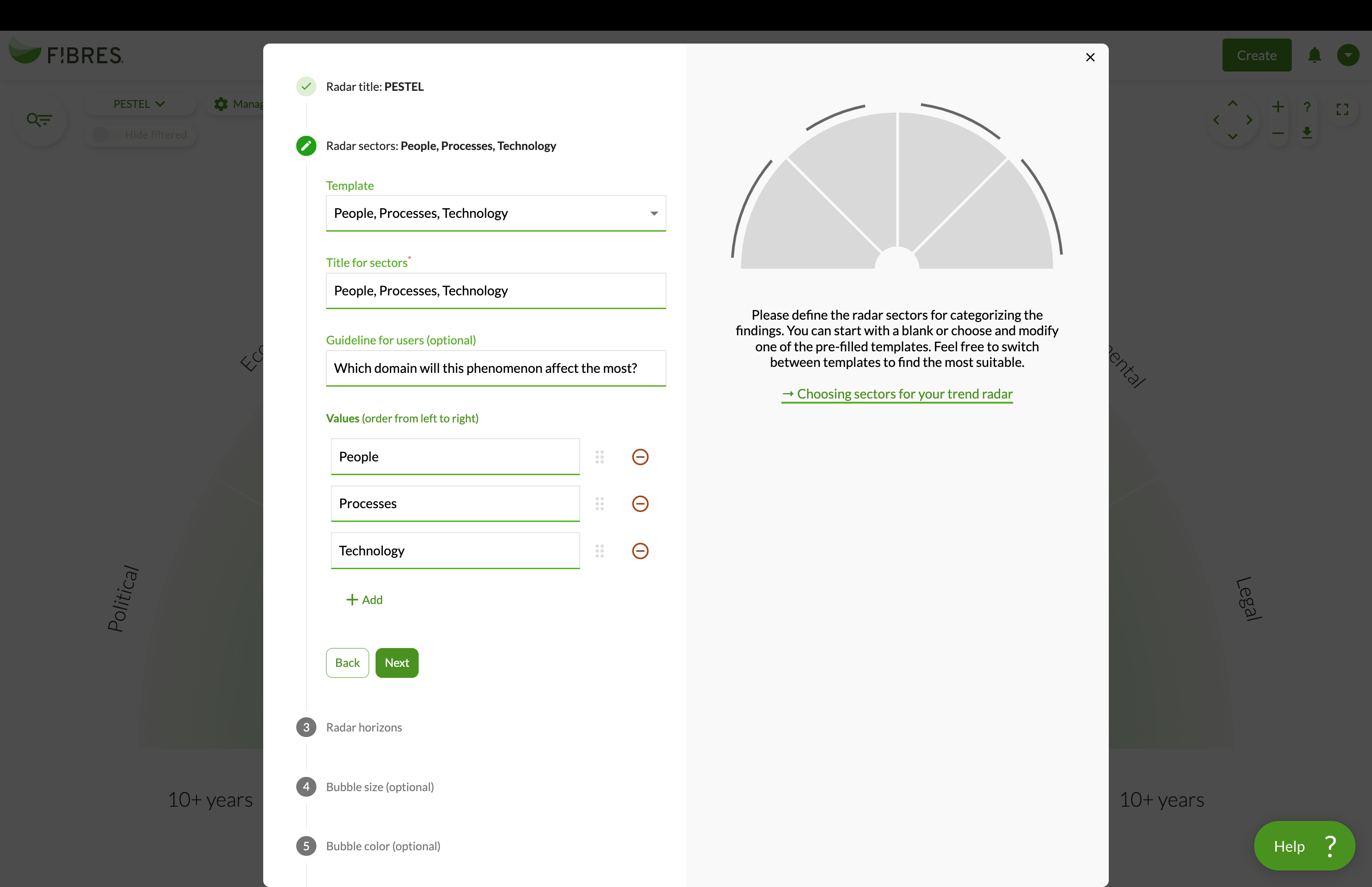
Create a new radar
If your FIBRES plan includes Unlimited radars, you can create new radars with our Radar Manager. Only Administrator level users are able to create new radars.
- Navigate to the Radar view.
- Click the dropdown in the top-left corner that lists all your radars. At the bottom of the list, click Create new radar.
- The radar manager opens and guides you through the creation process. Select the correct sectors, horizons, bubble colors and bubble sizes for your radar.
- Click Save. An empty radar with your selected dimensions is now available in your account.
Upgrade to Unlimited radars
If you want to upgrade your plan to include Unlimited radars, please email us at support@fibresonline.com. Free trial users have access to the Unlimited radars feature during their free trial. For more information on plans pricing, see our Pricing page.
Edit an existing radar
You can edit a radar with the Radar Manager. Only Administrator level users are able to edit radars.
- Navigate to the Radar view.
- Click the Manage button and Modify radar.
- The Radar Manager opens and guides you through the radar editing process.
- Click Save. Your radar is saved with the new assessment criteria.
Data loss when changing or editing radar axes
When editing an existing radar, keep in mind that data loss may occur. If you replace dimension values, pay attention to the two available selections:
- Update previously classified findings: Updates the dimension value and gives that value to all findings that used to have the previous value. Good for fixing typos or making minor changes to your radar axes, such as changing "Technological" into "Technology", without having to reclassify your findings.
- Clear existing classifications from findings: Updates the dimension values and removes that value from all findings that used to have the previous value. Good for making more profound changes to your dimension values when you don't want the previous classfications to pass on to the edited radar.
If you replace entire axes, previous classifications will always be cleared from the findings. The Radar Manager alerts you of situations where you might lose data. These changes are irreversible, so plan carefully when editing your radar.
If you have any questions, please reach out to support@fibresonline.com and we'll be happy to assist you!
Deleting a radar
You can remove a radar from the Radar view. Removing a radar will not remove the findings positioned on that radar, just the radar layout.
- Navigate to the Radar view.
- Click the Manage button and Modify radar.
- Click Delete radar.
- After confirming, the radar will be deleted.
Deleting radars originating from data sets
Deleting radars from the Radar view is only available for user-generated radars. In addition to user-generated radars, your account may have radars that came in with a data set. Adding and removing data sets can be done in the Your data sets menu.
Also, you can't remove the last radar on your account.
Different radar configuration options
All of the sectors and horizons on the radar can be modified to your needs. There are 4 possible dimensions on the radar, which can be customized for you:
Book a support meeting to plan your radar
While it's up to you to decide what each of these axes stands for, we are happy to advise how to set up your radar so that it best supports your foresight needs.
Do you want to discuss your account setup as a whole? We recommend booking a support meeting to get your radar layouts, classifications, and other feature setups in order in one go.
