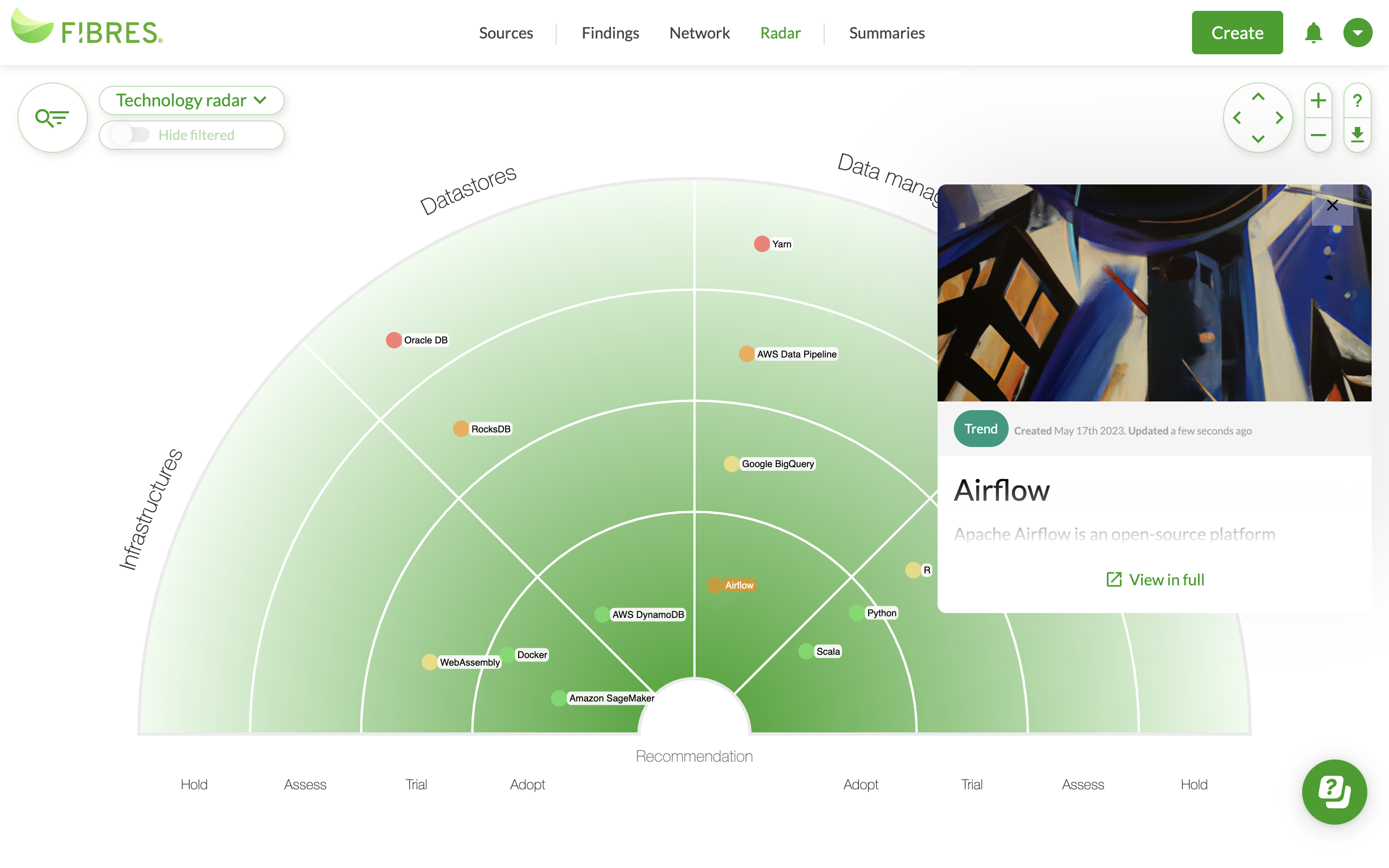How to build a tech radar
The demicircle radar layout in FIBRES is fully customizable. Here is a setup we would recommend if your aim was to build a technology radar.
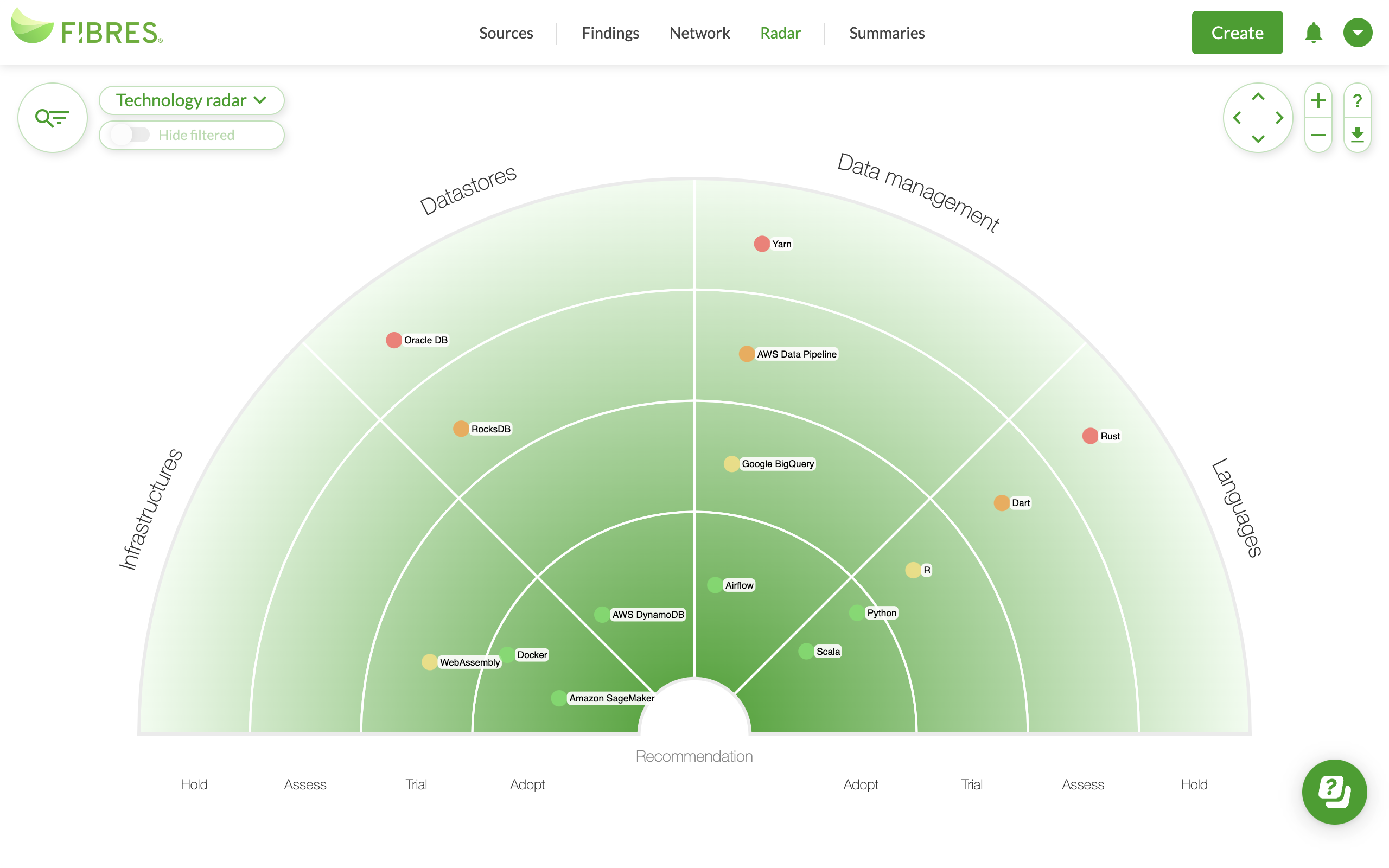
How to build a tech radar in FIBRES
Building a tech radar in FIBRES is very straightforward. You would first configure a radar layout suitable for your need. You would then create findings, e.g. Trends, for each of the technologies. Finally, you would position these findings on your radar.
If you wanted to share your tech radar online, you could do so by embedding it on a chosen web page.
Ideal setup for a tech radar
The way you structure your tech radar is completely up to you, but most often we see this type of setup:
- Using radar sectors for technology types or categories
- For example, Infrastructures, Datastores, Data management, Languages
- Using radar horizons or rings for recommended action or time-based assessment
- For example, Adopt, Trial, Assess, Hold
Configuring suitable sectors and horizons would be the minimum setup you would need for a tech radar.
Optional: Add bubble coloring to your tech radar
You also have the option to use bubble coloring to highlight items on the radar. Without bubble coloring, the findings would be colored with their default coloring.
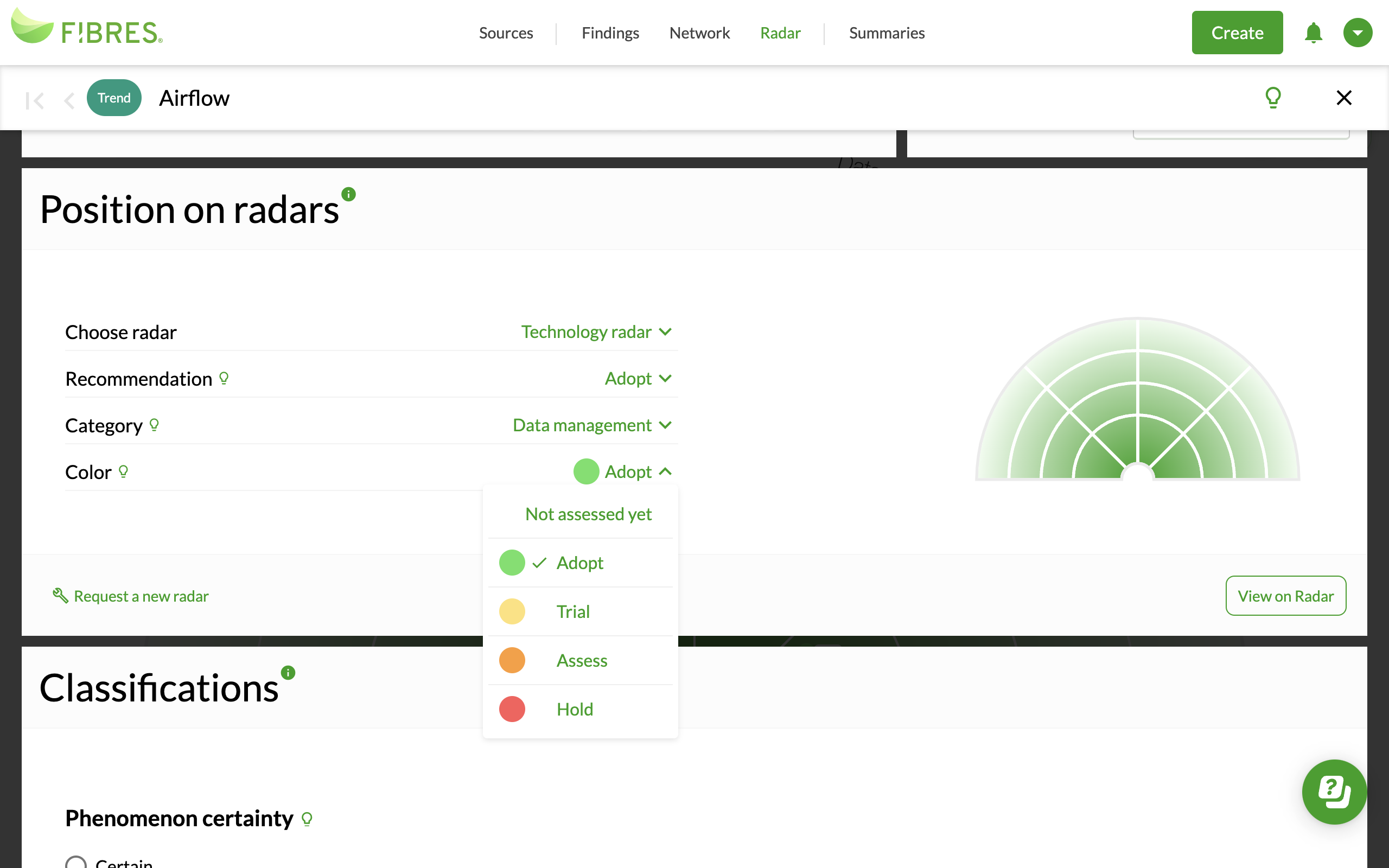
Optional: Use a custom finding type for your tech radar
The default finding types in FIBRES are Megatrend, Trend, Signal cluster, and Signal. With custom finding types, you could configure a custom finding type for Technology.
Book a configuration meeting
Do you want to discuss your account setup as a whole? We recommend booking a configuration meeting to get your radar layouts, classifications, and other feature setups in order in one go.